Si :
If your iPod is not currently connected to your computer, but has been connected to your iTunes library before, follow these instructions:
- Hold down the Control key and choose Help > About iTunes (Windows) or iTunes > About iTunes (Mac).
- Release the Control key.
- As the iTunes and QuickTime version information scrolls, you will see the serial number of the last connected iPod as well as the last connected iPhone's serial number and IMEI.
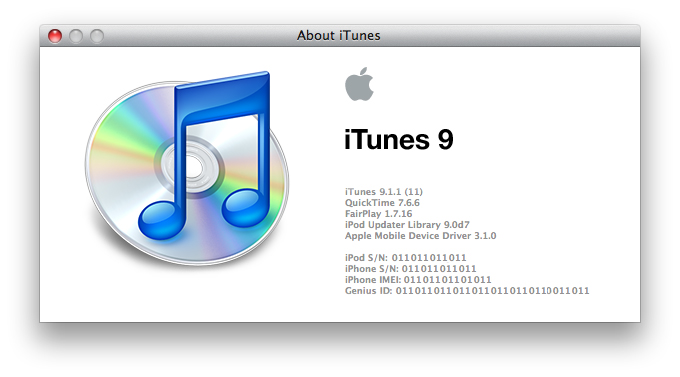
Tips:
- Hold down the Option key (Shift key in Windows) to reverse the scrolling.
- Press the Space bar to pause the scrolling.
- You can copy this information to the Clipboard and and paste it into a document.
In Mac OS X, choose Edit > Copy (or Command-C).
In Windows, press Control-C.
Note: In iTunes, when you view the iPod serial number, you can choose Edit > Copy to put the serial number on the Clipboard. You can then paste the serial number into an email or web page (for registration, for example).
De rien ça te coutera un bisou et un couscous 